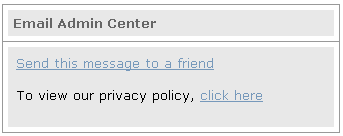
The Email Admin Center enhancer gives you the ability to combine several existing enhancers into one. In addition, you can include your company's mailing address, the recipient's email address, and a link to your company's privacy policy.
The Email Admin Center enhancer creates a box in a message which includes the enhancers you want. The following illustration shows the Email Admin Center enhancer which includes the Email Referral enhancer and a link to the Privacy Policy.
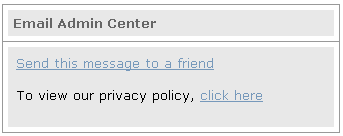
1. Follow instructions for creating an enhancer.
2. In the Enhancers section of the Email Admin Center Selection page, select the enhancers to include:
2a. Select the checkboxes of the type of enhancer you want to include.
2b. In the Select from the list drop down list, select the name of the enhancer you want to include.
3. Optionally, in the Miscellaneous section, select the checkboxes of other items you want to include.
If you include Privacy Policy URL, type the URL of the privacy policy in the text box.
4. Click Save.
The Enhancer Preview page opens.
5. Optionally, make any changes you need.
Tip: To preview the enhancer, select the Preview Content tab.
6. Click Save.
The enhancer is created and the Enhancers page opens. The new enhancer appears in the Enhancers list.
After you create an Email Admin Center enhancer, you can add it to the message using Lyris HQ. For information about adding an enhancer using Lyris HQ, see Adding Enhancers.
To add the Email Admin Center enhancer in EmailLabs, see Creating a Message, Part 3: Adding Content and Enhancements.